As a safety mechanism, existing contacts associated with any given List that is associated with an Automation Program will not automatically be added to and filtered in the Automation Program and must be added manually [ see the first section immediately below for specific steps ]; this article also details all the (other) ways that a Contact can be added to an Automation Program.
MANUALLY
MULTIPLE CONTACTS
Open a List > go to the Browse tab > (use a filter if needed) select the checkbox to the desired Contacts > click 'Add to Program' > search for and select the desired Automation Program > click 'Okay'.
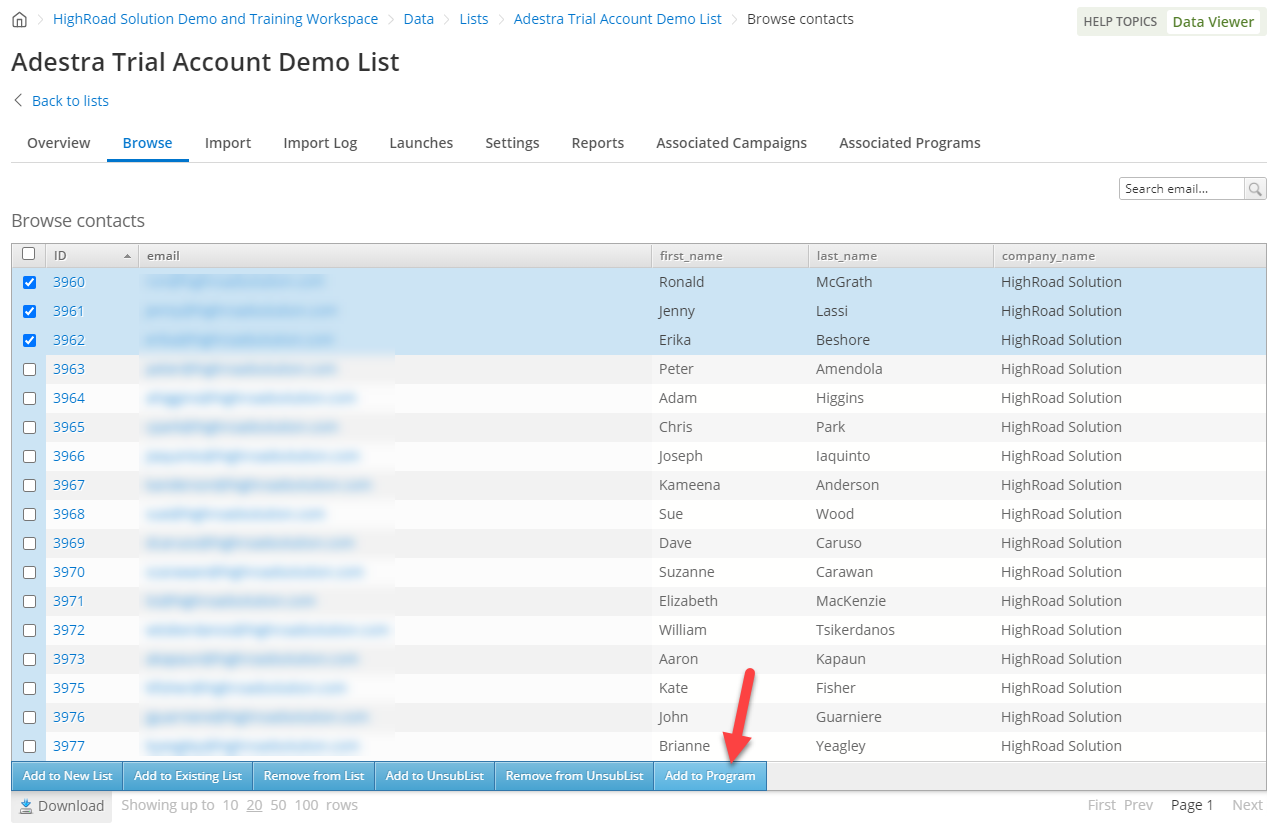
INDIVIDUALLY
Navigate to the Contact's record > navigate to the Automation tab > click 'Add to Program' > search for and select the desired Automation Program > click 'Okay'.
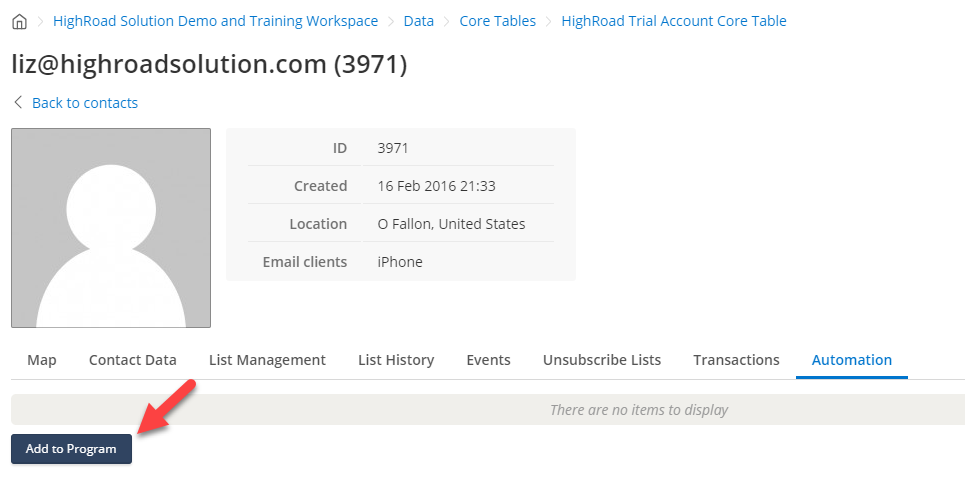
PROGRAMS
Use the 'Add to Program' stage to link on Automation Program to another.

LISTS
Open the List record in question > navigate to the 'Associated Programs' tab > click 'Associate Program' and select the desired Automation Program. Existing contacts on the list must be added manually.
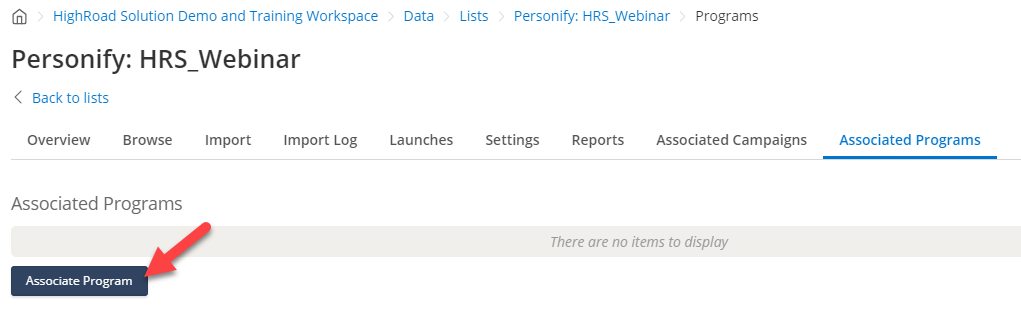
FORMS
Use the 'Add to Program' action [ be sure to specify which program by clicking 'Select Program' ].










